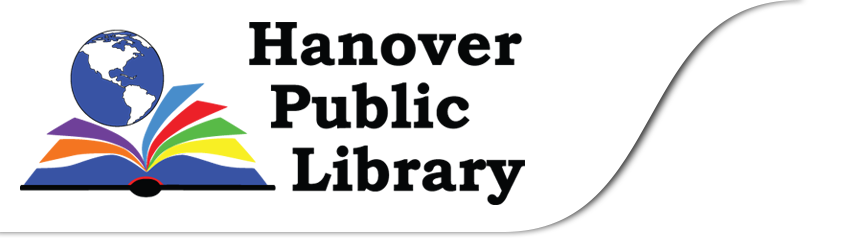Help Guide for Streaming Video
Getting started with a browser
- Access our library’s collection using a browser
- Go to https://libbyapp.com/library/odmc
- Follow the prompts to create an account using your Hanover Public Library Card or sign in with an existing account
- Find Extras in the download centre
- Select the channel you would like to borrow
- Click Get
- For Kanopy PLUS, click Get or for The Great Courses, click Get a 8-Day Pass
- You may be asked to create an account for the channel you wish to borrow if you haven’t already
- Enjoy!
Getting started with the mobile app
- Download the free Libby app from your app store
- Tap the icon to open
- Follow the prompts to create an account using your Hanover Public Library Card or sign in with an existing account
- Find Extras in the download centre
- Select the channel you would like to borrow
- Click Get
- Tap Open!
- For Kanopy PLUS, click Get or for The Great Courses, click Get a 8-Day Pass
- You may be asked to create an account for the channel you wish to borrow if you haven’t already
- Enjoy!
How it works
The Great Course channel is checked out for 7 days at a time. Once you check out a channel, you can stream as many shows as you would like, with no restrictions.
Each 7 day access is paid for by the library, and we have a limited budget. Please be sure you’ve chosen the right channel before you checkout the access pass. To maintain fair access for all, your weekly or monthly use may be limited through the year.
Kanopy PLUS is available for streaming without a 7 day pass. The library has paid for a viewing package, and patrons can watch unlimited videos.
Choose a Channel
Click the title of a channel (Kanopy PLUS or The Great Courses). If you would like to check out the channel based on the shows you see, click the title of a show and click Checkout. Confirm you would like to checkout the channel.
Access Your Channels
There are two ways to access your checked out channels:
- a) Go to the Home Page
b) Click on the title of the channel you would like to access
c) Click Access
or - a) Open your bookshelf
b) Click Extras
c) Click on the title of the channel you would like to access
d) Click Access
Kanopy PLUS App
You can download the Kanopy App on your mobile device, some smart TVs, or other streaming device such as a Roku.
To access Kanopy PLUS, you can open the Kanopy app directly.
Create Channel Account
The channel you select may ask you to create an account the first time you check it out. Simply create a password and click create account. For Kanopy PLUS, you will be asked for your library card and email address to create an account.
Home screen:
On the Home Screen you can browse by scrolling down. Shows are organized in various categories, including by genre.
Find a show
Browse:
Clicking on Browse will allow you to see the same screen as the Home Screen, plus a bar across the top that will let you skip to whichever genre you would like to view.
Search:
If you know the title of a show or the name of an actor, you can click on the Search button, type the name or title, and tap enter on your keyboard.
Watch a Show
Once you have found a show you would like to watch, click on the photo of the show. You can then scroll to the episode you would like to view, and click the photo of the episode. A new window will open, and you can click the play button to begin your show.
Renewing Channels
Channels are not renewable, but can be checked out again immediately after they expire.
Returning Channels
Channels will be automatically returned after 7 days. There are no late fines associated with streaming video.
Channels can be checked out by multiple patrons at once, so you do not need to return a channel early for the next person to start watching.
What is Streaming?
BBC defines streaming as “listening to music or watching video in ‘real time’, instead of downloading a file to your computer and watching it later. With internet videos and webcasts of live events, there is no file to download, just a continuous stream of data.”
This means that you need to be connected to the internet to use Libby. It also means that you need a large enough internet package to stream movies and TV shows. To check if you have a large enough internet package, contact your internet provider.
Watch on your TV
You can watch directly on your TV in a variety of ways. You can:
- Connect your computer to your TV using an HDMI cord or equivalent cord
- Download the Libby App to your device and connect your device to your TV using an HDMI cord or equivalent cord, or using Chrome Cast
Help Guides
Technical support is available from https://help.libbyapp.com/en-us/index.htm by web form. Please fill in as much detail as possible.