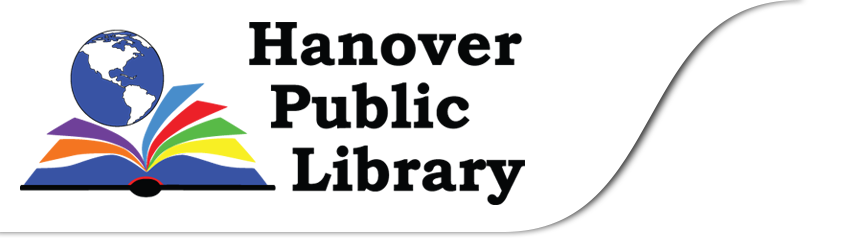Remote Printing using Princh
Remote printing is available here! You can use your personal computer or mobile device to print from wherever you are to the printer at the Hanover Public Library, using Princh.
Print documents or images from your own laptop, smartphone or tablet to Princh using the app or web browser page. Your document is instantly sent to the library to be printed. You can then come by or contact the library to schedule pick up. Regular printing costs apply to remote printing.
A note about picking up your remote printing:
- Print jobs will remain in the Princh system for 24-hours after they are sent before being deleted.
- Please plan to print only when the library will be open within a day of sending your document to the printer.
- Please call the library to arrange to pick up and pay for your printing so staff can release your documents to the printer.
- B&W single sided: $0.40
- B&W double sided: $0.50
- Colour single sided: $1.50

How does it work?
From you home computer or mobile device – you can send documents or images for printing to the Princh website or using the Princh app. Your document prints out at the library! Then call the library to schedule an appointment to pick up your print job. Regular print costs apply (and you can pay online, or at pickup).
How to print using an Internet browser (PC, Mac, Chromebook, tablet or phone)
- Save the file you want to print where you can find it.
- Open a browser and go to print.princh.com?pid=103544 (103544 is the Hanover library printer.)
- Click to upload the document(s)or images for printing (and find it where you saved it).
- Choose settings: black and white or colour, number of copies, double-sided or not, paper size (letter or legal).
- Accept Terms and Conditions.
- Select method of payment : Pay online with Credit card, PayPal, Apple Pay – or choose “Pay at the Desk” to pay by Debit or cash at the library.
- Enter your name when prompted.
- Call the Hanover Library within 24 hours to ask for your document and arrange to pick up.
Prints can be picked up at the library or at curbside pick up appointment.
Watch the Youtube video: Princh – How to print from a laptop
How to print using a mobile device or tablet
Option 1: Install the Princh App
- Install the Princh App for iOS (App Store) or Android (Google Play). For help downloading apps to iOS device see help for iPhone or iPad. For help with Android devices see help for Google Play Store
- Open the document to print – choose Share – find and select the Princh App.
- Select printer by scanning the QR code or entering 103544.
- Choose Print job settings: black and white or colour, number of copies, double-sided or not, paper size (letter or legal).
- Accept the Terms and Conditions and Order Print.
- Enter your full name and tap OK.
- Select method of payment : Pay online with Credit card, PayPal, Apple Pay – or choose “Pay at the Desk” to pay by Debit or cash at the library.
- Enter your name when prompted.
- Call the Hanover Library to ask for your document and arrange to pick up (within 24 hours).
Option 2: I don’t want to install an app, I want to use the browser on my phone/ tablet
- First save your document on your device, where you can find it (Files/Recent/Downloads…).
- Open a browser and go to print.princh.com?pid=103544
- Click to upload the document(s) for printing.
- Choose settings: black and white or colour, number of copies, double-sided or not, paper size (letter or legal).
- Accept Terms and Conditions.
- Select method of payment : Pay online with Credit card, PayPal, Apple Pay – or choose “Pay at the Desk” to pay by Debit or cash at the library.
- Enter your name when prompted.
- Call the Hanover Library within to ask for your document and arrange to pick up (within 24 hours.)
Remote Printing Video Tutorials
Watch the Youtube video: Princh – How to print from an iPhone or iPad
Watch the Youtube video: Princh – How to print from an Android device